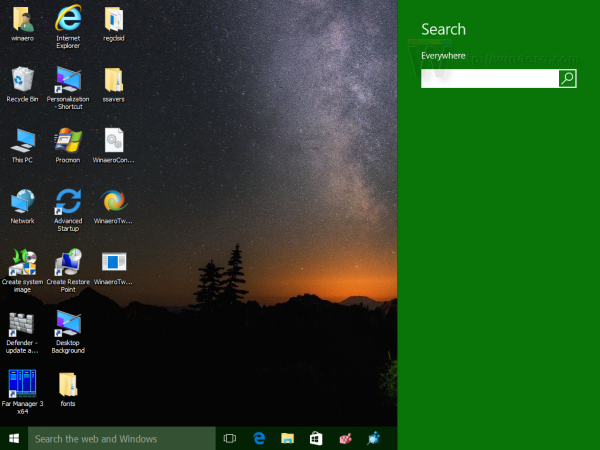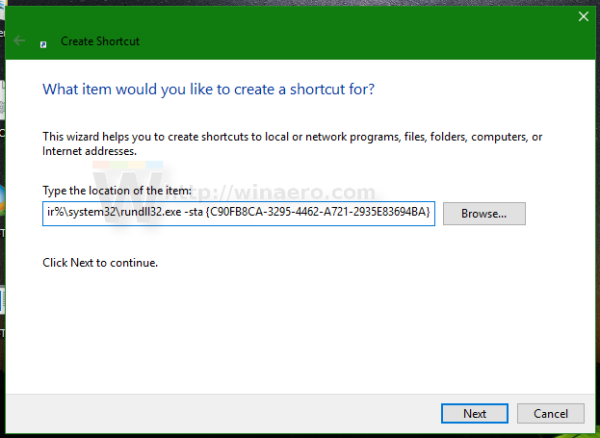코타나를 삭제 하면서 start ++ 이걸로 검색 하셧을 거에요.
윈도우 8.1 에 있던 검색 메뉴 나오도록 만드는 방법 입니다. start ++ 이게 업데이트 하면 다시 설치 해줘야 되고 해서 귀찬은데 검색 때문에 못 지우는 사람들은 이 방법 유용 하겠네요.
To get it working, you need to do the following.
How to create a shortcut in Windows 10 to open Windows 8-like search pane
You need to create a shortcut to launch the Search app from the Desktop or any other place you want using the following steps:
- Right click on the empty space of your Desktop and select New -> Shortcut from the context menu.
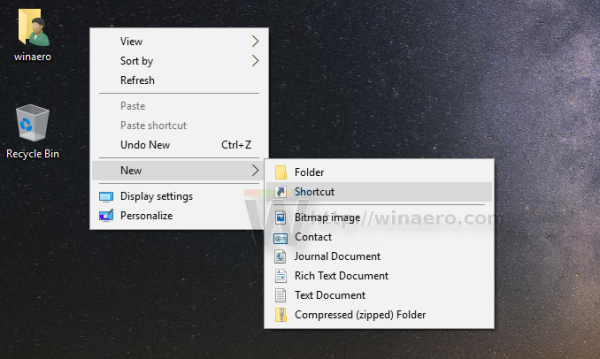
- Use the following command in the shortcut target:
%windir%\system32\rundll32.exe -sta {C90FB8CA-3295-4462-A721-2935E83694BA} - Name your shortcut as you wish. Naming it "Search" is probably the best choice.

- Open the shortcut's properties and set its icon to something relevant. You can find suitable icons in the following files:
%windir%\system32\shell32.dll %windir%\system32\imageres.dll
You are done. Now you can disable the Cortana icon on the Taskbar and pin your Search shortcut.
To disable Cortana's search box and icon on the taskbar, right click the empty space on the taskbar and select Search -> Hidden from the context menu, as shown below: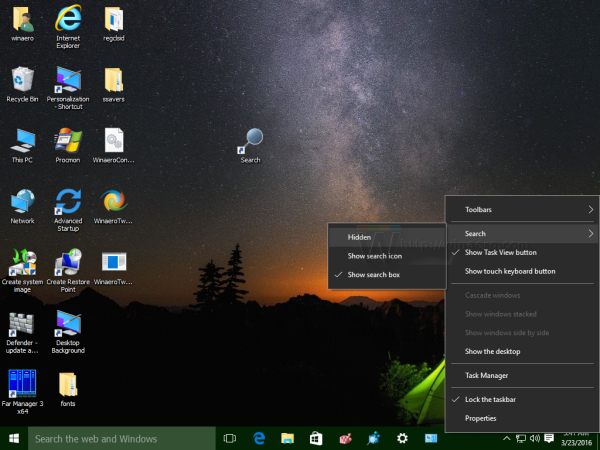
 Now, right click the shortcut you created and select "Pin to taskbar" in the context menu:
Now, right click the shortcut you created and select "Pin to taskbar" in the context menu:
Position the shortcut to the desired location by dragging it and you are done. You can even delete the Desktop shortcut since you do not need it any more.
Note: I tried this trick in the latest Insider Preview, Windows 10 build 14291. It no longer works there. But it works in the currently released stable Windows 10 RTM build 10240 and Windows 10 version 1511 build 10586.